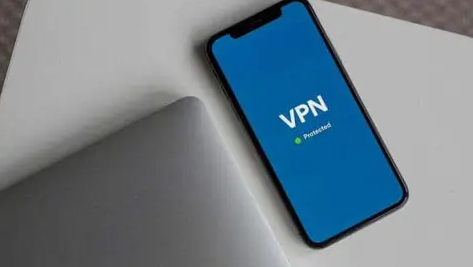How To Sort Old Photos And Contacts
You probably have a camera roll full of test shots that you’ll never edit or upload after taking a hundred selfies with hundreds of poses to post on Instagram. Remember how you added that one “friend” to your contact list but never messaged them? So, what should you do with all of those old photos and phone numbers?
When you have a lot of photos or videos, and you keep scrolling down to find a specific one, but it’s lost in the sea of thousands of images.
Organising your images seems like a tedious task. However, it is as easy as sorting a to-do list; it helps combine the memories. Sorting your photos is very important as they include your memorable events and when you want to show these pictures to your friends.
Methods That Can Sort Out Your Images And Contacts
With these photo management strategies, you can clean up your camera roll and filter through your prints while keeping your memories secure.
Delete Unwanted Photos
Remember that the best aspect of a photograph is the moment itself. We’ve all been guilty of taking many photos of the same scene to get the proper lighting and viewpoint. Get into the habit of removing duplicate or poor-quality images to avoid a pile-up of bad shots that you’ll have to deal with later. Consider how many duplicates, fuzzy, and screenshotted photographs you have on your phone. Delete any images that don’t stick out to you because you’re unlikely to use them.
Organise the Photos into Album
We recommend establishing albums for your images and categorising them as your first step in the organisation process. You have the option to categorise by timeline, individuals, events, or any other category! You may filter and arrange photos and videos in albums you create in the Photos app. You can, for example, filter an album to show only videos, only images, or only favourite photos and videos. You can sort photographs and videos from newest to oldest, oldest to most recent, or in any sequence you like in an album. This method is also the same for contact sorting. So, the next time you need a specific photo, you’ll have it right at your fingertips.
How to Filter (in iPhone)
- Open an album, then tap the More button.
- Tap Filters, then select how you want to filter the album’s photos and videos.
- Tap Done.
How to Sort (in iPhone)
- Tap the More button after opening an album.
- Choose how you want to sort the photographs and videos in the album by tapping Sort.
Save on Cloud
Of course, this option is only available to iPhone users, but it allows you to store your photographs elsewhere while freeing up space on your phone. In addition, you can transfer your images from your phone to the Cloud when you have internet access.
Advantages of using Cloud
- You’ll be able to share your photos instantly, from anywhere, with Internet access.
- Cloud services backup their data regularly, so you should never lose your priceless and memorable images.
- Unlimited storage is one appealing feature.
- Backup your information to the cloud.
- Update and sync your data remotely.
Find Photos Using Keyword Search
Both Google and Apple’s image apps offer a search box where you can enter keywords for people, locations, and objects and a year, month, or date. Then, use the app’s search bar to round up results if you have names in your People album and geotagged photographs.
You may search for items within photographs, such as “summer” or “concerts,” without adding or confirming photo tags yourself, owing to basic object and scene recognition in both apps. Keywords like “trees” and “ocean” also bring the right images.
Develop a Cleaning out Habit
Set a reminder on your calendar to remind yourself to pay attention to the process to make your organised photo life a habit. This is how we do it:
- Weekly: delete photos that don’t give your heart a beat and favourite those that do.
- Monthly: Sort images from the previous month into their respective albums and then back them up.
- Yearly: Use your well-organised albums as a guide to organising your yearly photo projects.