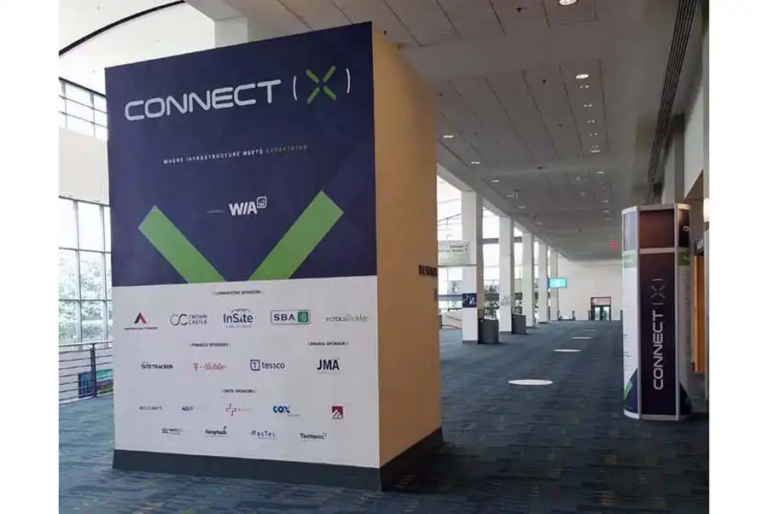Useful Tips And Ways to Make Videos On Your Mac Smaller When They Take Up a Lot Of Computer Memory
All users sometimes find it really complicated to share their videos online or save them on their computers because they take more storage than documents, images and music. We will give you very essential and useful tips on how to make videos smaller and shorter when it is needed to send them via emails, upload them on the website, and save space on the PC when you are running out of it.
What is a video resizer?
According to Wikipedia, video compressors are created to cut the number of bits needed to display video without damaging quality. You can use these tools online or offline depending on your needs.
We would like to show you some advantages and how to compress video files on mac:
- It saves a lot of space on your device.
- Small videos are easier and faster to send or transfer.
- If you cut the video file, it may affect the quality of the video.
- You can change videos from one format to another, saving a clear image of videos.
- Large videos will slow down your page loading. Web pages with small videos load quickly.
Video Files Compression on a Mac
How to compress video files on Mac easily. Let’s go!
Wondershare Uniconverter
It is one of the greatest apps for video resizing. Wondershare Iniconverter converts files under 100MB. It is a tool with no file upload restrictions. The app supports more than 1000 formats like MP4, AVI, WMV, MP3, MOV, etc. You will be really impressed how fast this app compresses your video file.
Veed.io
Veed.io is a fast online tool that can be used to compress such formats as mp4, Mkv, MOV , etc. Mac users can use this application without facing any difficulties. It is possible to shrink video files online without downloading any software. This app supports the latest video formats. Free encoding functions are available.
Final Cut Pro X
Don’t you know how to compress video files on Mac? Final Cut Pro X will help you. This special video resizer is developed by Apple for Mac users. It is powerful and offers extensive editing settings. You can download compressed videos in formats like HDR, HEVC, etc. If you are a Mac user, Final Cut Pro X is the perfect video compression and editing tool.
QuickTime
Another app that you can use is QuickTime Player. It is not only possible to edit your videos but reduce video file size without any complex settings.
In order to compress videos with QuickTime Player you should:
- Open your file;
- Go to Export As;
- Select the size 1080p;
- Use the dropdown;
- Click the button Save.
Movavi
Movavi is one of the oldest video conversion apps available for Windows and Mac users. It offers a 7-day free trial. It means you can download and use the tool before purchasing it. However, you may purchase the tool with a lifetime license.
It is really fast and supports AVI, MKV, MP4, MOV, etc. You can also use Movavi to edit photos and audio clips.
Clipchamp video files resizer
If you wish to use this application, let us provide you with instructions on how to compress video files on Mac using this tool.
- Go to Clipchamp.com.
- Select the file you want to compress.
- Select compression settings.
- Make small changes to your video.
- While you wait, upload your video to social media.
- Save your video on Mac.
Shotcut
It is a cost-free video editor with code-free code and functions for compressing video and converting it to video format. Shotcut, which is a standalone tool, can be used on macOS. It means you can simply drag and drop a video to compress it.
This app supports the latest audio, video, and image formats including Lottie animation and JSON.
How to compress video without losing the quality?
Your Mac can compress the video, photos, and audio. Of course, it lowers the image and audio quality. The videos look really crispy and unclear. The gradients are not so smooth. The edges seem blurry. You need to compress the video but you are afraid of quality that can be reduced. That’s why we advise you to use the form of lossless compression. Most of all users create a ZIP file and save the needed video inside. This advice will come in handy. The video will not lose any video quality at all.
As you see there are a lot of video compressors to choose from such as Shotcut, Clipchamp, Movavi, Veed.io, Final Cut Pro X, etc. After changing the size of the video, we advise you to download Elmedia Player and Movist Pro at any time.
If you are a professional video creator, you should choose multi-purpose video software such as Final Cut Pro. According to Wikipedia, the software of this app allows users to log and transfer video onto a hard drive, where it can be edited, processed, and output to a wide variety of formats. If you just want to compress some video files, you can use any of the online video compressors listed above.
We hope this article will come in handy to you and will know how to make the video files shorter on your Mac easily and without facing any difficulties.
Read More: GK Study Plan for CLAT 2023